This was a tough one but good news is that the bad microphone quality issue in combination with an USB microphone has been resolved for me.
This is the story….
I’ve recently upgraded to a brand new powerhouse of a PC and was thrilled to play my favorite games together with my friends. The joy of this new machine came to a halt when I was told I sound really bad – like on a telephone. I’m using an Auna CM 900 USB Microphone so sound drivers can’t be the reason or can they? Since I’ve only changed the PC and not the Microphone, I did a short investigation on several locations. The things I’ve checked were:
- Are all the sound drivers up to date?
- Is the CPU load too high?
- Is something wrong with the settings inside Teamspeak?
- Is the quality also bad when using different recording tools?
- …and so on…
Then, after doing the aforementioned standard procedures, I checked the internet and stumbled across several threads about bad microphone quality inside Teamspeak. They were telling that the quality in other applications was great but only Teamspeak would do the strange sound. Of course this would make perfect sense if the Teamspeak client would manipulate the input sound somehow but it doesn’t. It just takes the „raw“ signal and pumps it into the server. This is also true for playback – more or less. After an hour or so of reading I came to the conclusion that none of the threads were any help at all since everybody seems to focus on the sound card or drivers. So I went on a search inside the well obfuscated UI of Windows 10….
The Issue
First of all the Issue could be much obvious if the UI of Windows was more clear about were to click to achieve something. It’s mindboggling how Microsoft decided in the last years that it’s wise to lock away the in-depth technical guts of hardware properties behind unmeaningfull text.
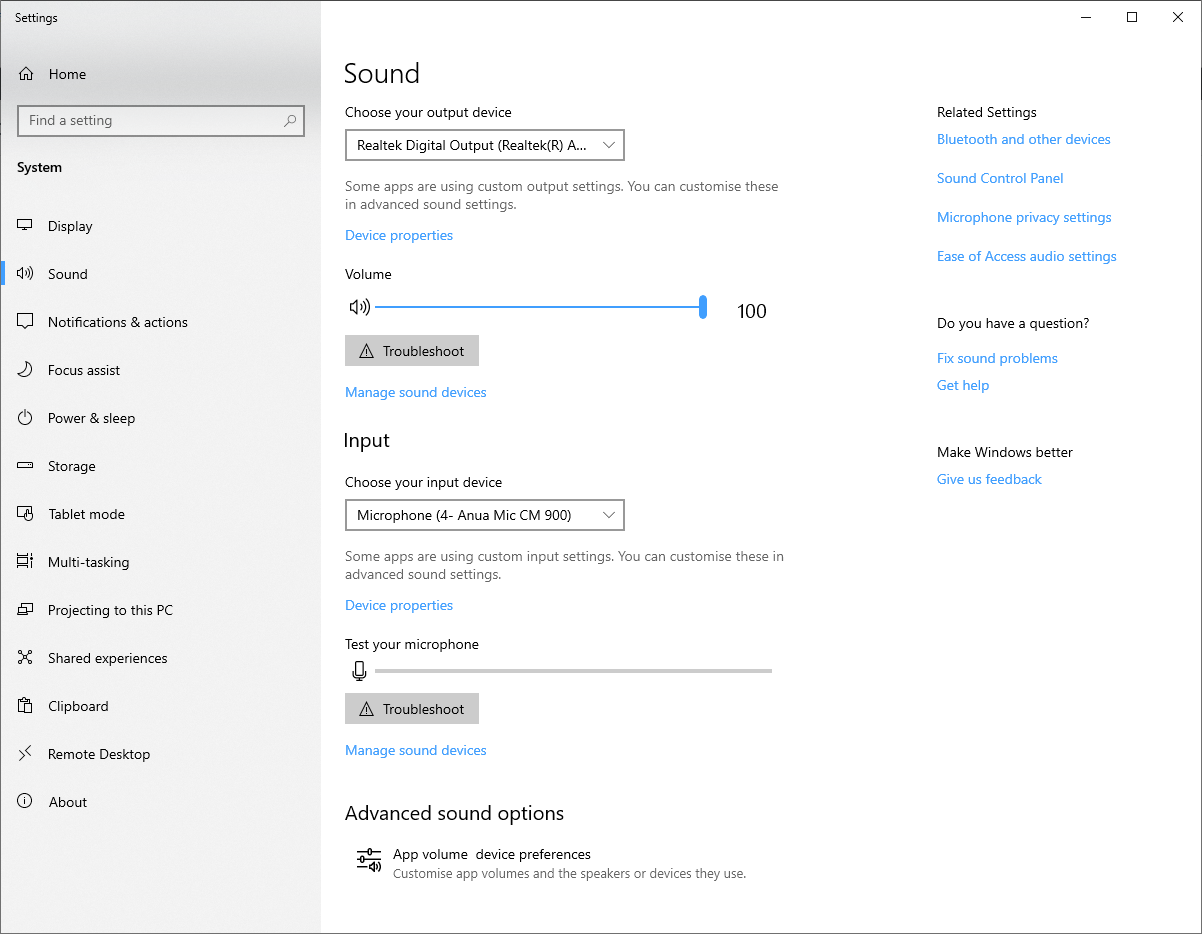
After tinkering fighting with the UI for a moment, I was able to have a look inside the controller settings.
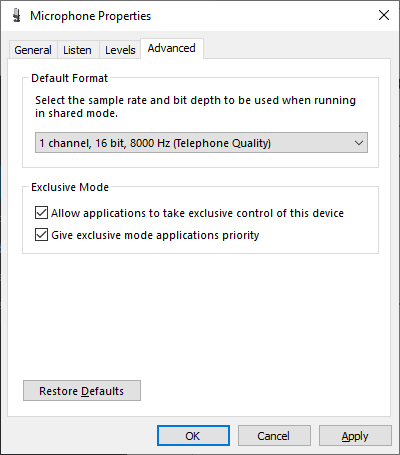
But this post would be over right here if Windows was nice but it isn’t. As soon as you apply the setting it may happen that some app is locking on your microphone. As soon as you switch to another microphone you wouldn’t reach the magical link to the device settings. Bummer.
The Solution
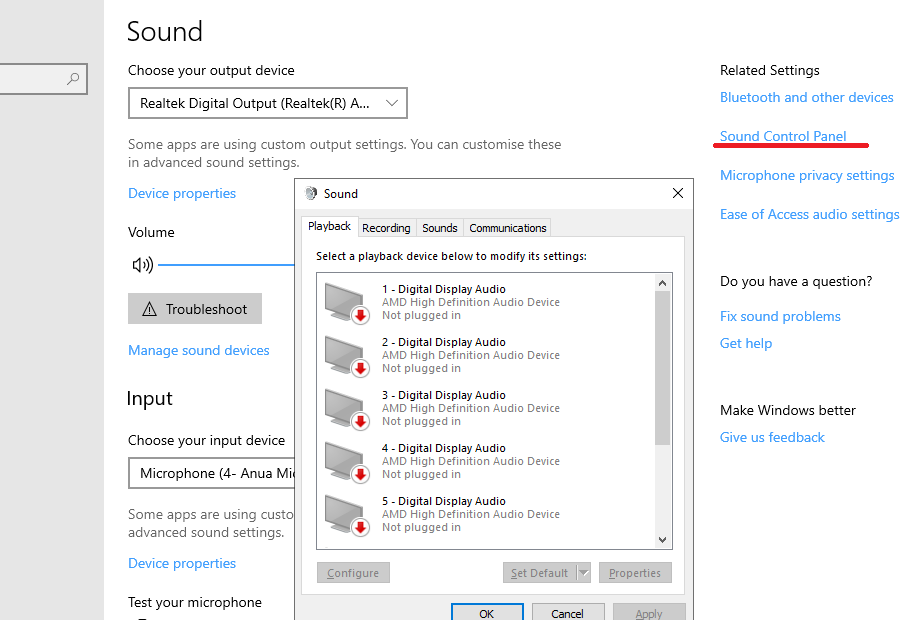
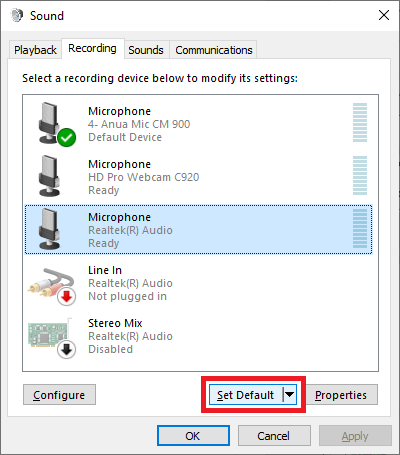
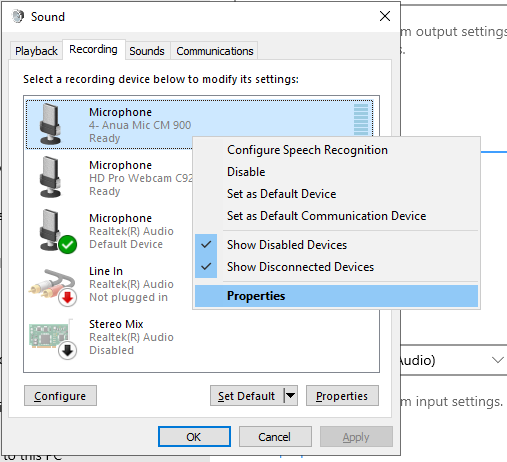
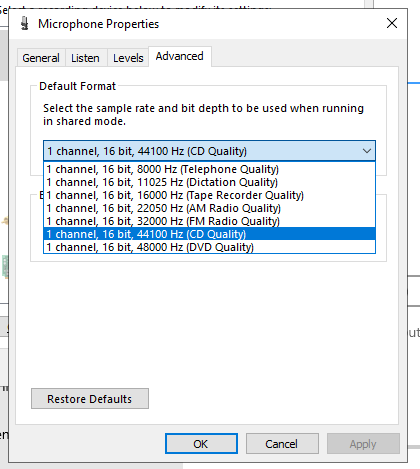
Hit „Apply“ and „OK“
The last step is just selecting the microphone back to be selected as default:
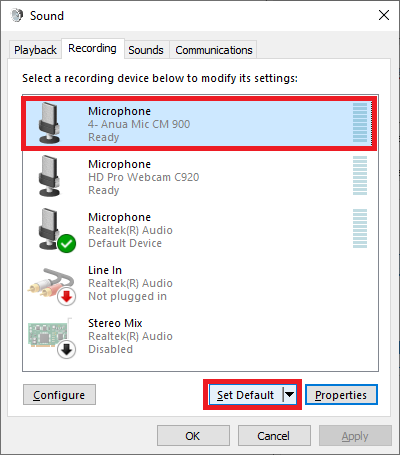
Verdict
As a more or less seasoned computer professional this one drove me almost crazy… either I’m getting old or this stuff is getting weirder 🙂